What is the difference between Microsoft’s free Hyper-V server and paid version
As we all know, Microsoft has made available its Hypervisor called Hyper-V made available for free to end users, also starting with Windows Server 2008 R2 Sp1, Hyper-V is made available within the operating system by itself. In order to understand the difference between Microsoft’s free Hyper-V server and the paid version, we must understand the different flavours of Microsoft Hyper-V available to us. There are three flavours of Hyper-V, rather I should say there are three ways you can implement Microsoft’s Hypervisor Hyper-V. Explaining each type of Hyper-V installation will eventually detail the differences between the free and paid versions.
Three ways to install Hyper-V:
1. Hyper-V Stand alone server or free Hyper-V: This installation is also known as the free version of Hyper-V. It has limited capabilities with next generation secure web gateway such as it can not provide failover or clustering. Despite being free, it is still a full type 1 baremetal Hypervisor just like the other two versions are. Another notable difference in this Windows 2008 Server is that it has no GUI interface to manage it. The console access is basically a command line interface (CLI). You can however manage this using Remote Server Administration Tools (RSAT) from another Windows 2008 server, Windows 7 or Windows Vista. We should note that the Hyper-V Standalone version does not come with vCentre, that lets you manage all your ESXi servers centrally, also you can not add the free Hyper-V server to an existing vCenter server. Because it is the free version, it is limited in capacity and features as restricted by licensing. For example, Standard, Enterprise and DataCentre versions of Windows Server 2008 can have different amount of RAM, CPU Sockets, storage and RAM addressing capacities. A very important aspect of this server is that it can not take any other roles, such as being a DHCP or DNS server etc.
2. Windows 2008 Server R2 Standard, Enterprise or DataCenter CORE install with Hyper-V enabled as a role: This as it says, is the CORE version of Windows Server 2008, which basically means that it does not have a GUI interface either. Hyper-V functionality is enabled as a role in it. The server like the free edition has different licensing and memory, CPU and storage capacities depending upon which version (standard, enterprise or datacentre) version you install. This server too can be remotely managed. This CORE install can have other roles such as a DNS, DHCP, AD server added to it. It can also provide advanced virtualization capabilities such as fail over and advanced rights management. The reasons most enterprises choose this is because they want to have a lower foot print for the server OS which greatly reduces the “attack surface” or any other vulnerabilities provided by the GUI. Not having the GUI present also causes less resources to be consumed and less services to be exploited.
3. Windows 2008 Server R2 Standard, Enterprise or DataCenter FULL install with Hyper-V enabled as a role: This is the full edition of Windows 2008 R2 installed in a full GUI mode. This is the preferred choice of organizations and enterprises who are entering into a Virtualization Infrastructure because it provides access to easy to manage GUI which most administrators are familiar with. Basically, there is no difference between this version and the CORE install, other than the fact that CORE install is purely a command line access and this provides a full GUI capability.
Comparison between VMWare vSphere Standard, Standard Plus and Enterprise versions to Microsoft Hyper-V:
A detailed chart of features offered by different versions of VMWare vSphere is listed at VMWare’s website here
Hopefully, with this you will better understand the difference between Microsoft’s free and paid versions of Hyper-V. If you need a server built exclusive for you, you can check out server builder and If I have missed out on anything, please do let me know in the comments.















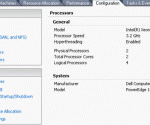
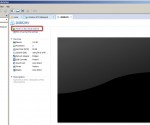

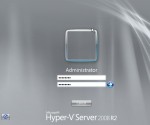
[…] are the differences between the free and paid version of Hyper-V, check out our article about it here. While there are other ways of managing Hyper-V remotely using paid and advanced tools like SCVMM, […]